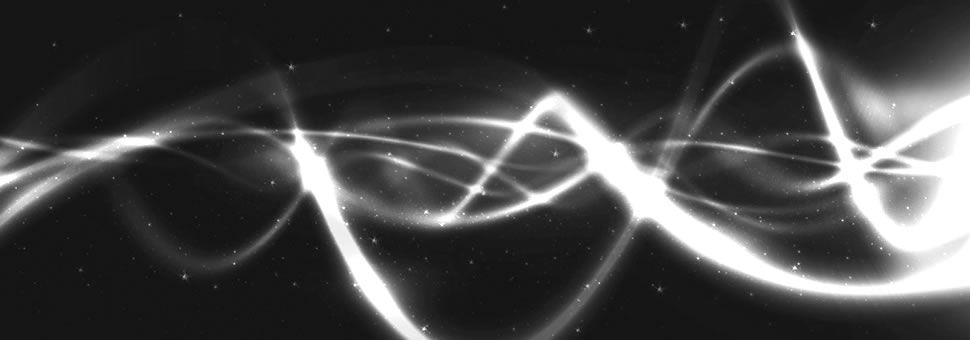Pleione
for visual variable star observers
The Application Pleione 4.3.1
Introduction
I have been making astronomical observations since 1984. I mainly make visual observations of variable stars.
I was a student at the University of Oradea, Computer Science department between 2007-2011. This was my second university degree. I spent almost all my free time studying besides work and family. I made less astronomical observations but it was my decision.
The last year we had to select theme of thesis. As we got a free hand in this regard I could choose what I wanted to do (of course, with the approval of tutor teacher). I decided to implement n astronomy software.
I tried to satisfy one of my old desire: an application that facilitates the (visual) observation of variable stars.
Back when the AAVSO charts could not be generated at will, it happened that some stars had only one chart (e.g. d scale chart) on which there weren’t any stars could be seen with naked eye. In that case a star chart had to be taken and find the sky area corresponding using the variable star coordinates. Afterwards the observations could be made.
So I wanted to make an application which is able to generate a finder chart for a given variable star (like a planetarium software) and is able to show the observing chart with comparision stars (e.g. AAVSO-chart -- just like an image viewer software), allows the result recording of observations and finally allows to generate reports.
The following input data are required:
- the geographical coordinates of observer’s location
- local time
- date
- the list of variable stars intended to observe (generally, the list of celestial objects).
Additionaly we need a variable star catalog and a star catalog.
In the first step the program reads the data from the variable star catalog (GCVS) for each variables included in the list identifying by their names. Then it determines which variables can be seen ( above the horizon actually) by using the geographical coordinates, date and time. These variable stars are sorted by a given criterion, and this list will be displayed on the screen. The observer selects a star from the list and the corresponding finder chart and / or observing chart will be displayed.
The finder chart is generated at first and then it is plotted on screen. To do this, the Tycho catalog and the Yale Bright Star catalog are used – for representing the stars the former, the latter for writing the Bayer and Flamsteed designation of star. The finder chart’s field of view can be modified. The orientation can have two mode/ types: the top of the chart pointing north or towards the zenith. We can choose between four projection modes: stereographic, orthographic, gnomonic and equidistant.
The observation chart is displayed. This requires that the observer must have this chart of that variable previously downloaded and correctly named.
After the observation the software can record the observation and clear the variable from the list appeared on screen – if you desire.
IT Characteristics Of Pleione 4.3.1
The program runs on desktop PC (laptop) with Windows operating system.
The source code was written in C# language using Microsoft .NET Framework and Microsoft Visual Studio 2008 (2019) development system.
The software’s block diagram is shown below:

If you haven't used Pleione before
-
Download the Pleione installer from here and install it.
-
Run Pleione.
-
In the “Observer” menu, under “Settings”, enter your name code, the geographical coordinates of your observation location, set the time zone, daylight saving time (if necessary).
-
Exit the program using the “Exit” button and save the changed settings when exiting. The next run will be using the new settings.
-
Open the “list.dat” file (located in the “C:\Users\[user_name]\Documents\Pleione\”directory) with a simple text editor (e.g. Notepad) and enter all the variables you wish to observe. You can enter only one variable star name per line, you can use both uppercase and lowercase letters (see Help for details).
-
You have to download the AAVSO charts of the variable stars (https://www.aavso.org/apps/vsp/), and you have to rename them by following the method described in the “Help”, and save them in “.png” format. These charts have to be stored in the “C:\Users\[user_name]\Documents\Pleione\AAVSO_Charts\”directory. You can find a few charts in this folder as an example.
I can help you downloading AAVSO charts. Please send an e-mail to csukas.matyas@gmail.com! -
You are ready to use Pleione.
-
Please study the Help for further details.
-
You can find a report file in the “C:\Users\[user_name]\Documents\Pleione\Reports\” directory. You can delete it, as this is just an example. The reports created by the user will be saved within this folder.
If you've already used Pleione
- Download the Pleione installer from here, but do NOT install it.
-
The Pleione 4.3.1 does not take over the existing data during installation. So if you've used an older version of Pleione, you have to save (copy to another directory) your own personalized data (“observer.dat”, “instruments.dat”, “observations.dat”, “list.dat”), before installing the newer version. Eventually you can also save the reports, although they can be remade at any time. The new version does not use “instrument.dat” and “observer.dat” no longer contains personal data.
-
Before installation of the newer version the older one has to be uninstalled, using the “Control Panel”. During uninstallation the files, which were installed by setup.exe, will be deleted and the ones created after installation (e.g. Tycho catalogue, charts, reports) will remain unchanged.
-
After installing the newer version, copy the appropriate files to the appropriate directories, overwriting the installed ones with the saved data:
-
copy the saved “list.dat” file into the “C:\Users\[user_name]\Documents\Pleione\”directory;
-
copy the saved “observer.dat” and “observations.dat” files into the “C:\Users\[user_name]\Documents\Pleione\Observer\”directory;
-
copy the AAVSO charts into the“C:\Users\[user_name]\Documents\Pleione\AAVSO_Charts\” directory and rename them by following the method described in the Help;
-
you can find a report file in the “C:\Users\[user_name]\Documents\Pleione\Reports\” directory. You can delete it, as this is just an example. The reports created by the user will be saved within this folder. Copy your saved reports here.
-
-
In the “observer.dat” file delete the lines after the name code (name, address, e-mail address) using a simple text editor (e.g. Notepad), so that the name code becomes the last line.
-
Run Pleione.
-
Make sure your data is being used by the program.
-
You are ready to use Pleione.
-
Please study the Help for further details.
Acknowledgments
I would like to thank Bálint Csukás, Sándor Hadházi, Judit Hannák, Tamás Jakabfi, István Kovács, Miklós Magyari, Mircea Pteancu, András Sajtz and György Soponyai for helping me creating the software.
Closing Remarks
I encourage everyone to use the application.
Please send your questions, comments, bug reports to the csukas.matyas@gmail.com e-mail address.
Clear skies!
Mátyás Csukás